iPhone / iPad/ iPod Instructions
To save a memphiscc.info icon to your iPhone/iPad/iPhone home screen, begin by visiting memphiscc.info using your mobile Safari browser.
Now, click on the Share button on the browser’s toolbar — that’s the rectangle with an arrow pointing upward. It’s on the bar at the top of the screen on an iPad, and on the bar at the bottom of the screen on an iPhone or iPod Touch.
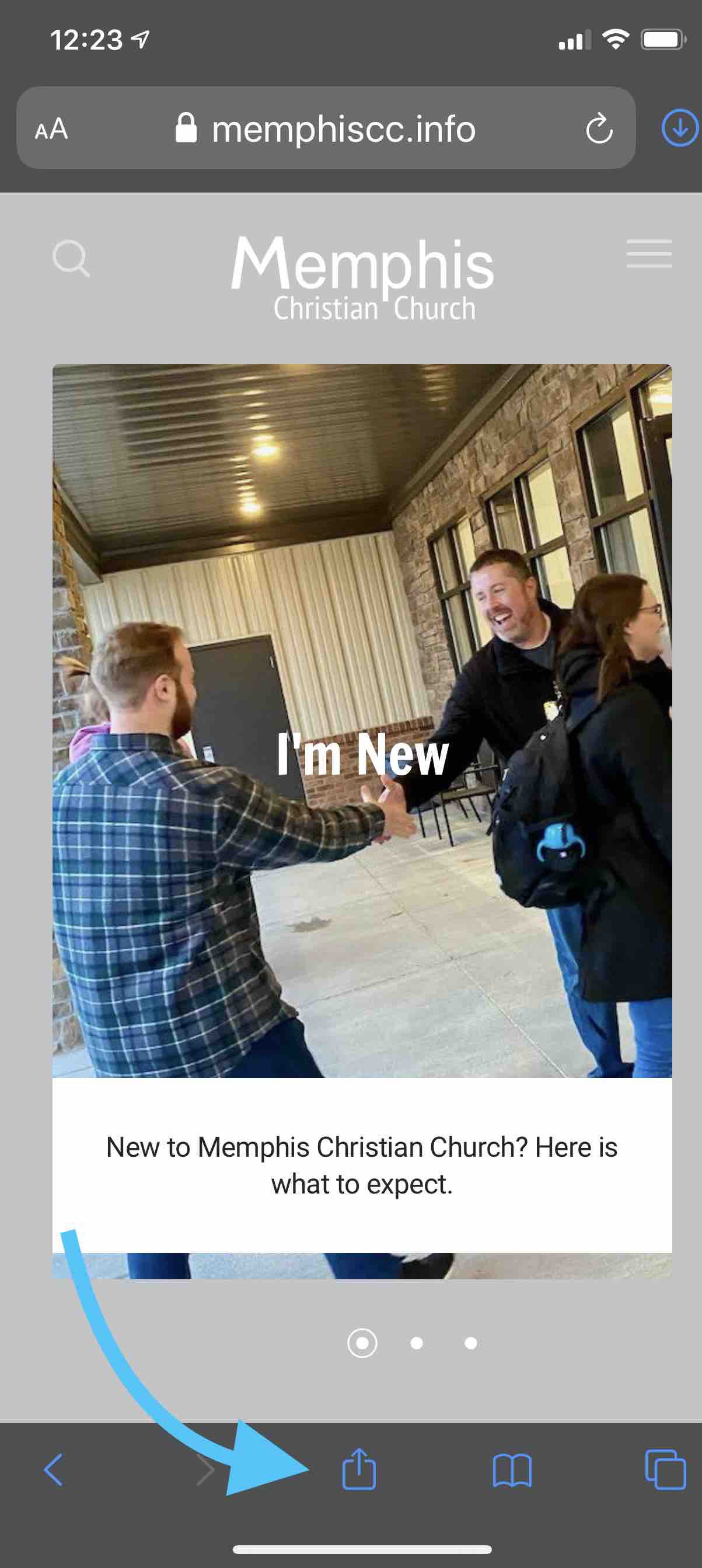
Now, tap the 'Add to Home Screen' icon in the Share menu.
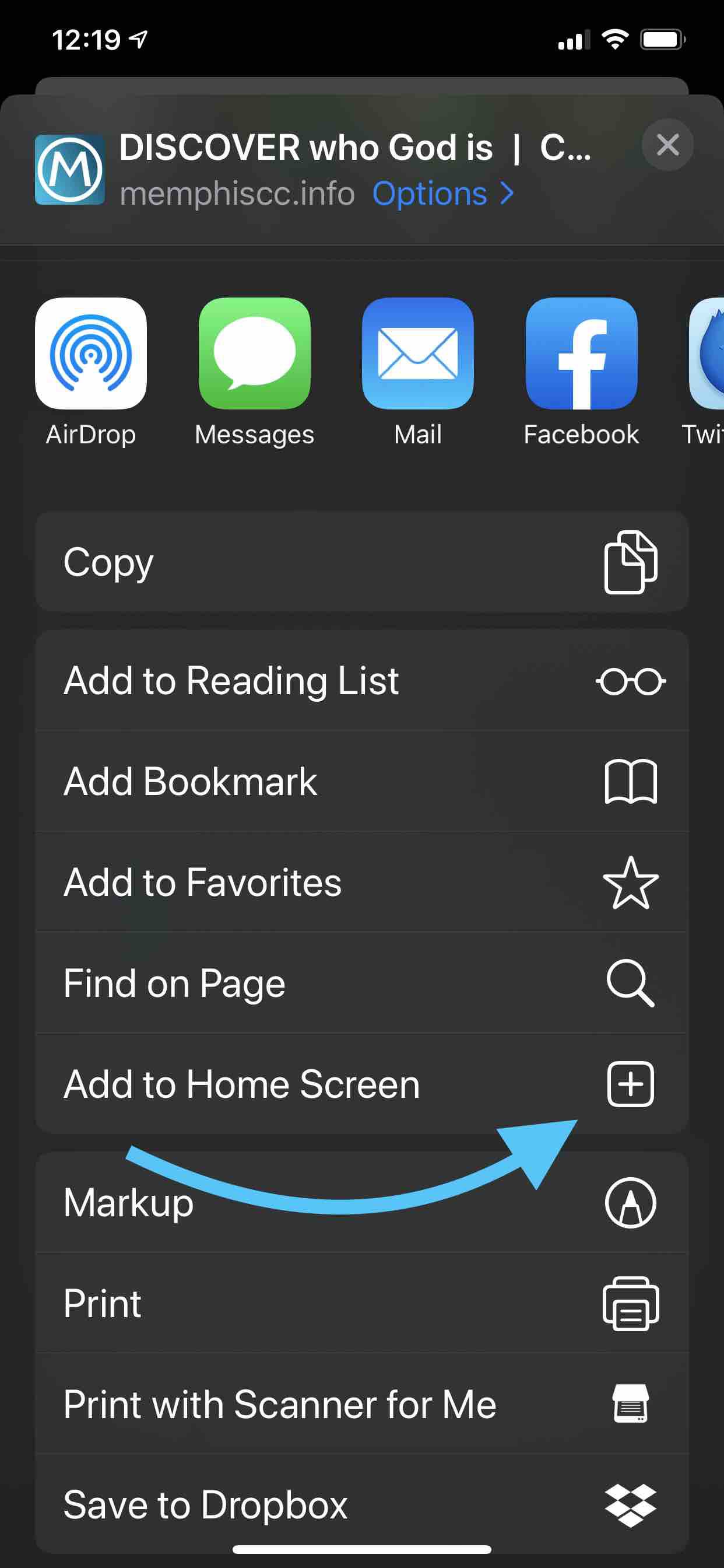
You’ll now be prompted to name the shortcut (rename to "MCC") before tapping the 'Add' button. The shortcut can be dragged around and placed anywhere, including in app folders — just like a normal app icon.
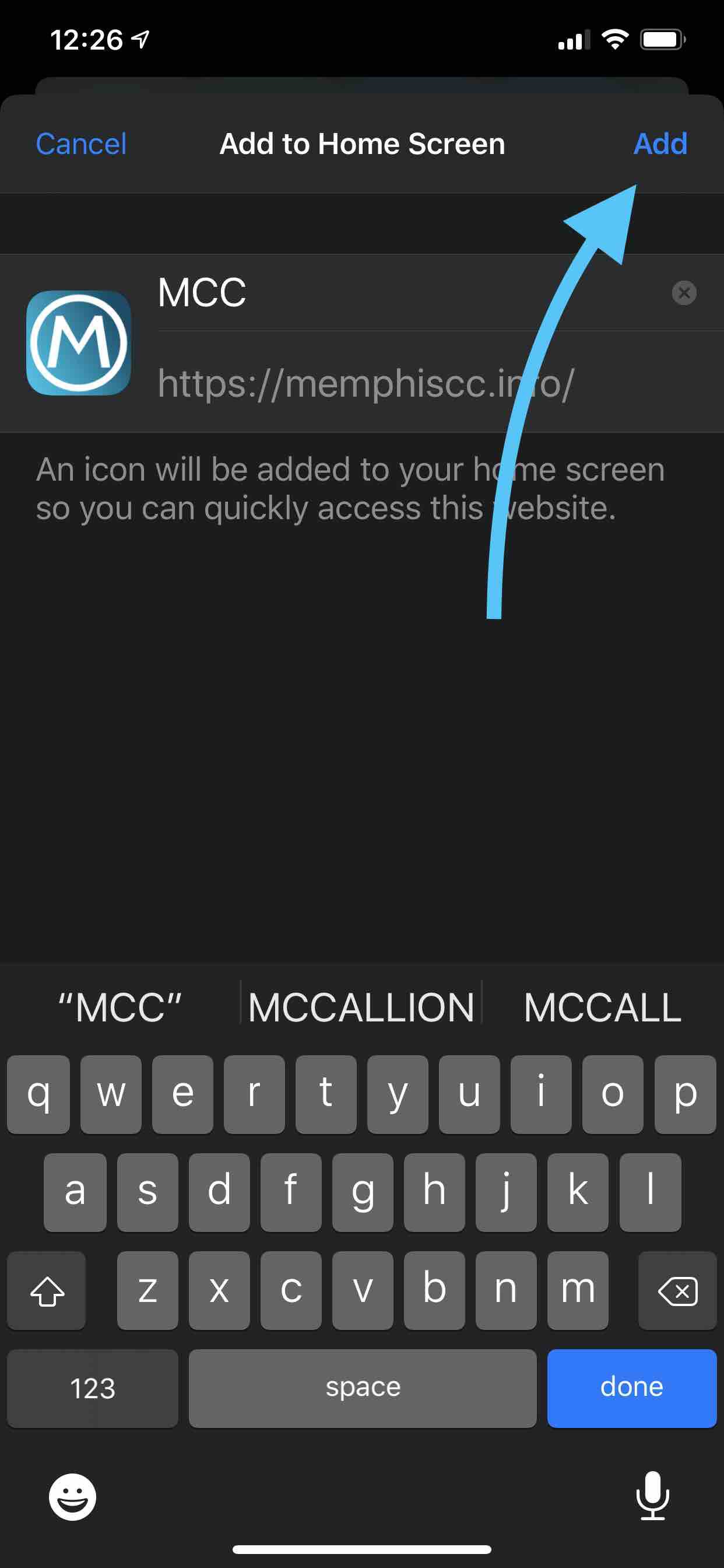
Success! You've added your memphiscc.info icon to your iPhone/iPad/iPhone home screen! It will look similar to the screenshot below.
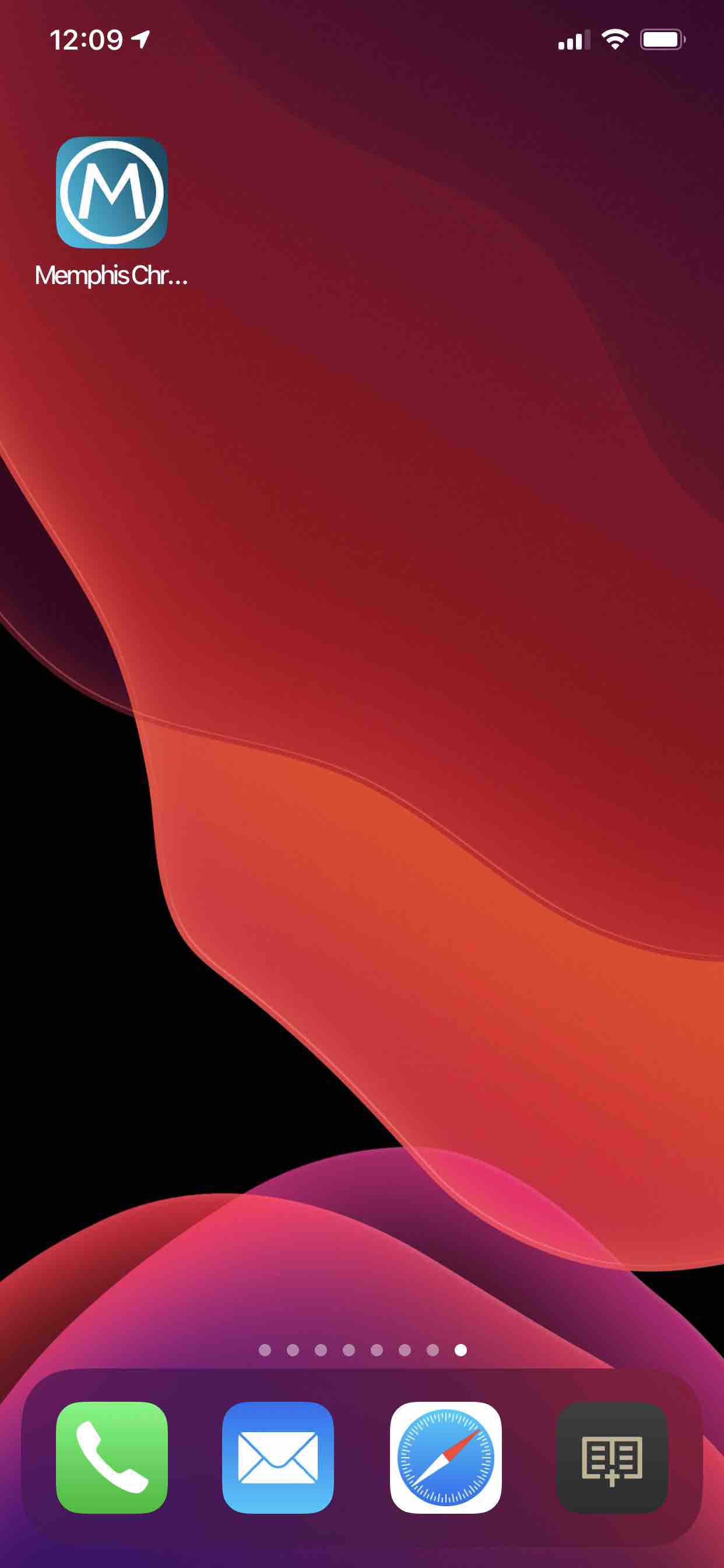
Android Instructions
To save your memphiscc.info icon to your Android home screen, begin by launching Chrome for Android and open the website or web page you want to pin to your home screen.
Now, click the menu button and tap 'Add to homescreen'. You’ll be able to enter a name for the shortcut and then Chrome will add it to your home screen.
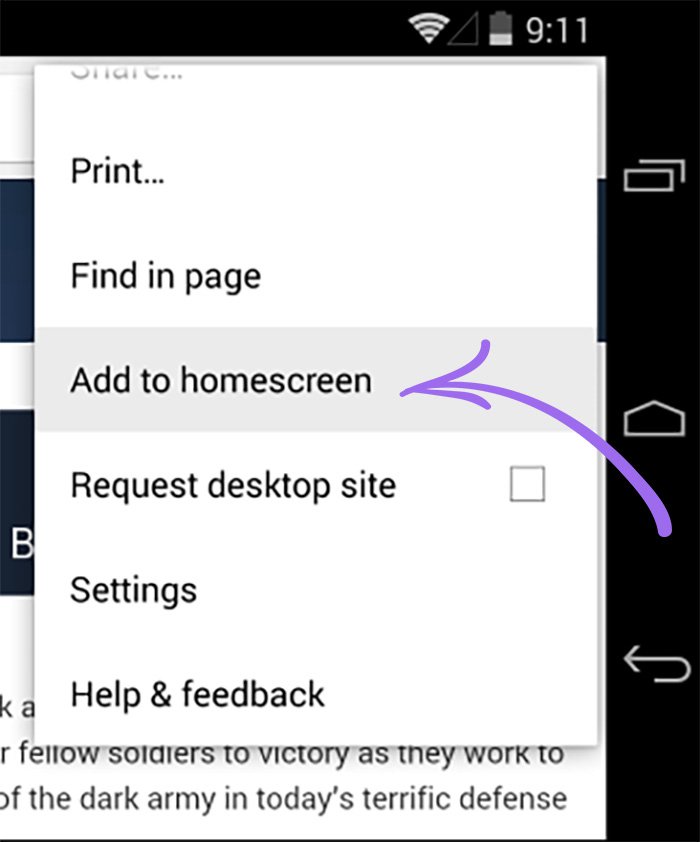
The icon will appear on your home screen like any other app shortcut or widget, so you can drag it around and put it wherever you like.
Success! You've now added your memphiscc.info icon to your Android home screen!


